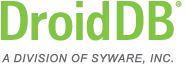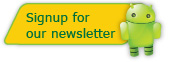Installing DroidDB
Installing the DroidDB® Runtime System Using ADB
If you get the DroidDB runtime from the Android market or by entering a URL in a browser on the device, the DroidDB Runtime gets installed on the handheld. But, you may end up with the installer file (droiddb.apk) on the desktop. If you find yourself in that situation, here's one way to do the installation:
- Disconnect your handheld from the desktop.
- On the handheld, select MENU | SETTINGS | APPLICATIONS | DEVELOPMENT and turn on "USB debugging".
- Re-connect your handheld to the desktop.
- On the desktop, put adb.exe, adbwinapi.dll, and droiddb.apk in some folder (it does not matter where as long as they all are in the same folder). adb.exe and adbwinapi.dll are available here.
- Open a command prompt on the desktop machine (START | PROGRAMS | ACCESSORIES | COMMAND PROMPT).
- Navigate the folder where you put ADB.EXE (in step 4).
- Enter the command:
ADB install droiddb.apk
- Disconnect your handheld from the desktop.
- On the handheld, select MENU | SETTINGS | APPLICATIONS | DEVELOPMENT and turn off "USB debugging".
- On the handheld, touch the Apps tab. Touch DroidDB. This will complete the installation of the runtime system.
Note: The DroidDB Runtime installer file is sometimes called anddrtxx.apk.