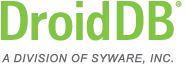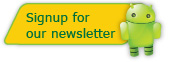DroidDB Tip of the Month
DroidDB® Tip for January 2012
Designing a DroidDB Form Without a Handheld
You may find that you need to install the DroidDB development environment and/or design a form without a handheld attached. Alternativey, you may have a handheld device that is not visible to your desktop computer. Here's how to setup the DroidDB development environment in these cases.
But first, a little background information...
In general, you do not need to concern yourself with the file
structure on the handheld's storage card. But, there are some
things that are good to know.
- When the handheld is attached to the desktop, the DroidDB development environment looks for the handheld (as a "Device with Removable Storage" or as a "Portable Device").
- On the handheld's storage card, there is a folder called DCIM. Each DroidDB application is contained in a sub-folder of this DCIM folder (for example, \DCIM\MyApplication). That folder contains a SQLite database with the same name as the application (for example, \DCIM\MyApplication\MyApplication.db). That folder also contains the forms used by that application (for example, \DCIM\MyApplication\MyApplication.ddb).
- In the DCIM folder, there is a sub-folder called DroidDB. In that folder there is a file called DroidDB_Info.ini. This is created and maintained by the runtime system. Among other things, the DroidDB development environment looks for this file (\DCIM\DroidDB\DroidDB_Info.ini) to detect the handheld device.
- For those of you who use Visual CE, FILE | OPEN and FILE | SAVE worked with forms on the desktop. In DroidDB, when you do a FILE | OPEN or FILE | SAVE, you are working with forms on the storage card of the handheld. DroidDB does not open/save forms on the desktop. If you want to make backup copies of a form or database, go to the storage card and copy the files.
- In Visual CE, there was one WCEODBC.INI file for all tables in all applications. In DroidDB, each application has it's own .INI file (for example MyApplication.ini). The .INI file does not contain the definition of the tables (that is stored in the database and the forms), but it does store the synchronization settings.
OK, back to the question at hand: how do you install DroidDB and/or design DroidDB forms without a handheld or for a handheld that is not visible to your desktop computer.
The first thing you want to do is create a folder (the "Working Folder") someplace on your desktop/laptop that will hold the DroidDB applications on the desktop. Once the proper settings are made, the DroidDB developement environment will work in this Working Folder instead of the storage card of the device.
In the Working Folder folder, it is suggested (although not required) that you create a sub-folder called DroidDB and, in that sub-folder, you make a copy of the DroidDB_Info.ini file thta can be found in the DroidDB folder on the storage card of your device.
Then, all you have to do is use a text editor (such as notepad)
and create a file called DroidDB_Info.ini in the windows folder
of your desktop machine. In that file, add the following
text:
[DroidDB]
Root=<< the file pathname of the Working Folder >>
You can then install DroidDB on the desktop (if you haven't already done so) and DroidDB will work against the Working Folder. After you build your application, to get it onto your device, just copy the application folder from your Working Folder to your device.