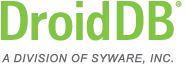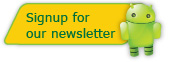DroidDB Tip of the Month
DroidDB® Tip for February 2013
Finding Your IP Address
An IP address identifies your device to other devices on a network. It's sort of like a street address. There are in-house IP addresses (called Internal IP addresses) and world-wide IP addresses (called External IP addresses). You may need to find one of these IP addresses for your desktop/laptop computer or Android device. Here's how to do this.
Finding Your Internal IP Address
If your device is connected to Wi-Fi, the Wi-Fi router in your home or office has most probably assigned an Internal IP address to your device. You can see the Internal IP address by selecting SETTINGS | WIRELESS CONTROLS | WI-FI SETTINGS and selecting on the network you are connected to. Alternatively, you can install and run our getIP utility on the handheld. Either one will pop up a dialog with your Internal IP address. Other computers using the same router can communicate with your device using this address.
If you want to know the Internal IP address of your desktop/laptop machine,
select START | PROGRAMS | ACESSORIES | COMMAND. Then type
ipconfig
and then press the ENTER key.
Finding Your External IP Address
If your desktop/laptop computer or Android device is connected to Wi-Fi, your ISP has assigned an External IP address to the router in your home or office. If your desktop/laptop computer or Android device has Internet access without using Wi-Fi (perhaps through your carrier), your carrier has assigned an External IP address to your device. To see your External IP address, launch a browser on the device and go to whatip.com.