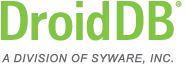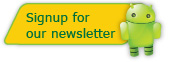DroidDB Tip of the Month
DroidDB® Tip for May 2017
Using mEnable with SQL Server Windows Authentication
By default, the mEnable Server service logs on as SYSTEM. If your SQL Server database is using Windows Authentication, the service needs to logon as an authorized user, not SYSTEM.
To set this up, first make sure the SYWARE mEnable Server service is properly registered. To do this, select START | SYWARE MENABLE | INSTALL SERVICE. This will register the service if it is not already registered (it does this quitely, you do not get a visual confirmation).
Then, you have to change the username used by the SYWARE mEnable Server service. To do this:
- Click START | SETTINGS
- In the box that says "Find a setting", type "Services"
- Click on "View local services"
- Find SYWARE MENABLE on the list and right click it
- Select PROPERTIES
- Click on the "Log On" tab
- Click the "This account" radio button and enter the username and password
- Click OK and close the services control panel
Lastly, you need to tell mEnable that it is OK if the service logs in as
a user other than SYSTEM. To do this, use a text editor such as notpad
to create a file with the following in it:
[SERVER]
UserMustBeSystem=0
and save this file as C:\Windows\MENABLE.INI
(C:\Windows\SysWOW64\MENABLE.INI on 64-bit windows machines).